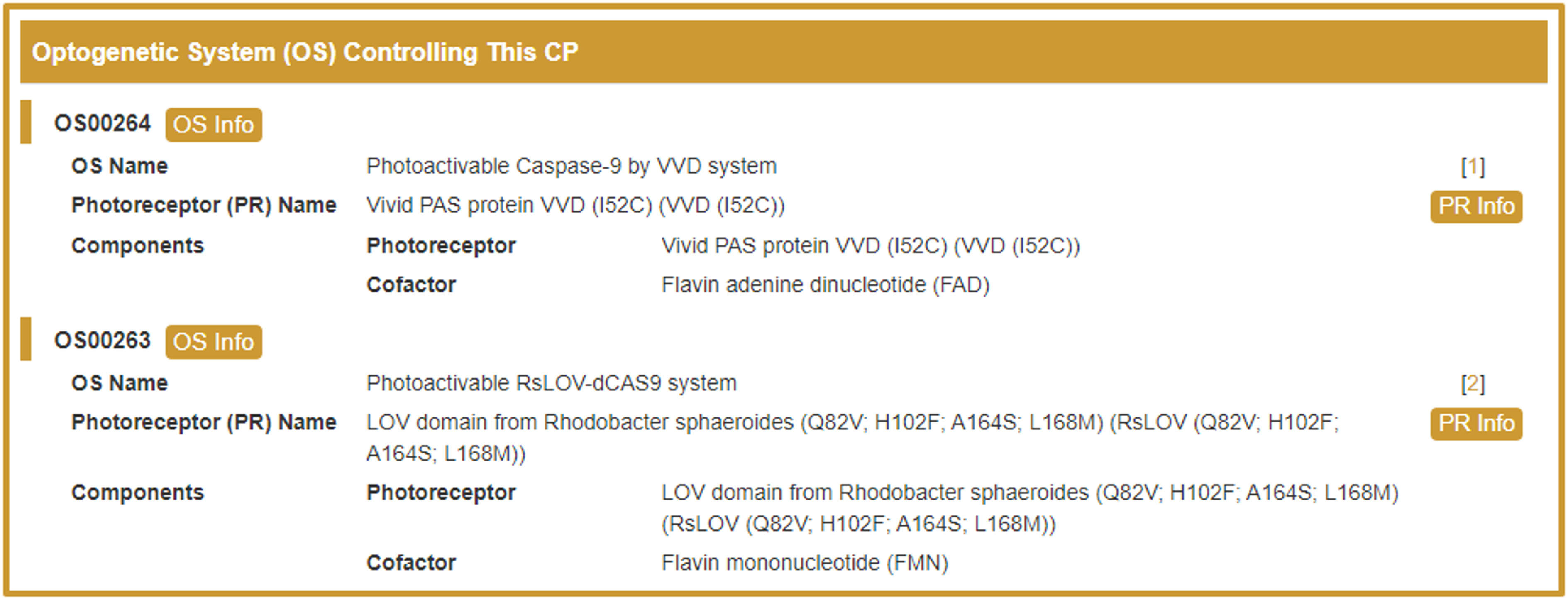| Please Enter your keyword |
|---|
In the field of “Please enter your keyword and search for Photoreceptor (PR)”, users can find Photoreceptor (PR) entries by searching PR name or cofactor, complementary protein name among the entire textual component of PR. If you want Controlled Protein (CP) entries or Optogenetic System (OS) entries, you can also search controlled protein name, PR name or OS name and select the corresponding button below the textual component.
Query can be submitted by entering keywords into the main searching frame. Users can specify part or full name in the text field. To facilitate a more customized input query, the wildcard characters of “*”, “-” and “?” are also supported in OPTICS.
(1) If search “CRY2PHR” and click the “Photoreceptor (PR)” button, find four entries with PR name “Photolyase homology region of Arabidopsis Cryptochromes 2 (CRY2PHR)”, one of them was wild type and the others are mutated. You can choose the corresponding PR and click “OT Info” to obtain the detailed information of your desired one.;
(2) If search “ArchT” and click the “Controlled protein (CP)” button, find only the entry with CP name “ArchT”;
(3) If search “EYFP-ChR2-NSR 2” and click the “Optogenegtic System (OS)” button, you’ll find the related entries with OS name “EYFP tag Channelrhodopsin2 for neuron signal regulation system2 ” or “EYFP-ChR2-NSR 2”;
(4) If search “FAD” and click the “Photoreceptor (PR)” button, you will get all PR with FAD function as cofactor to sense light illumination.
| Search for Photoreceptor (PR) |
|---|
In the field of “Search for Photoreceptor (PR)”, users can find PR entries by selecting photoreceptor name, Source of species of Photoreceptor and Optogenetic System name.
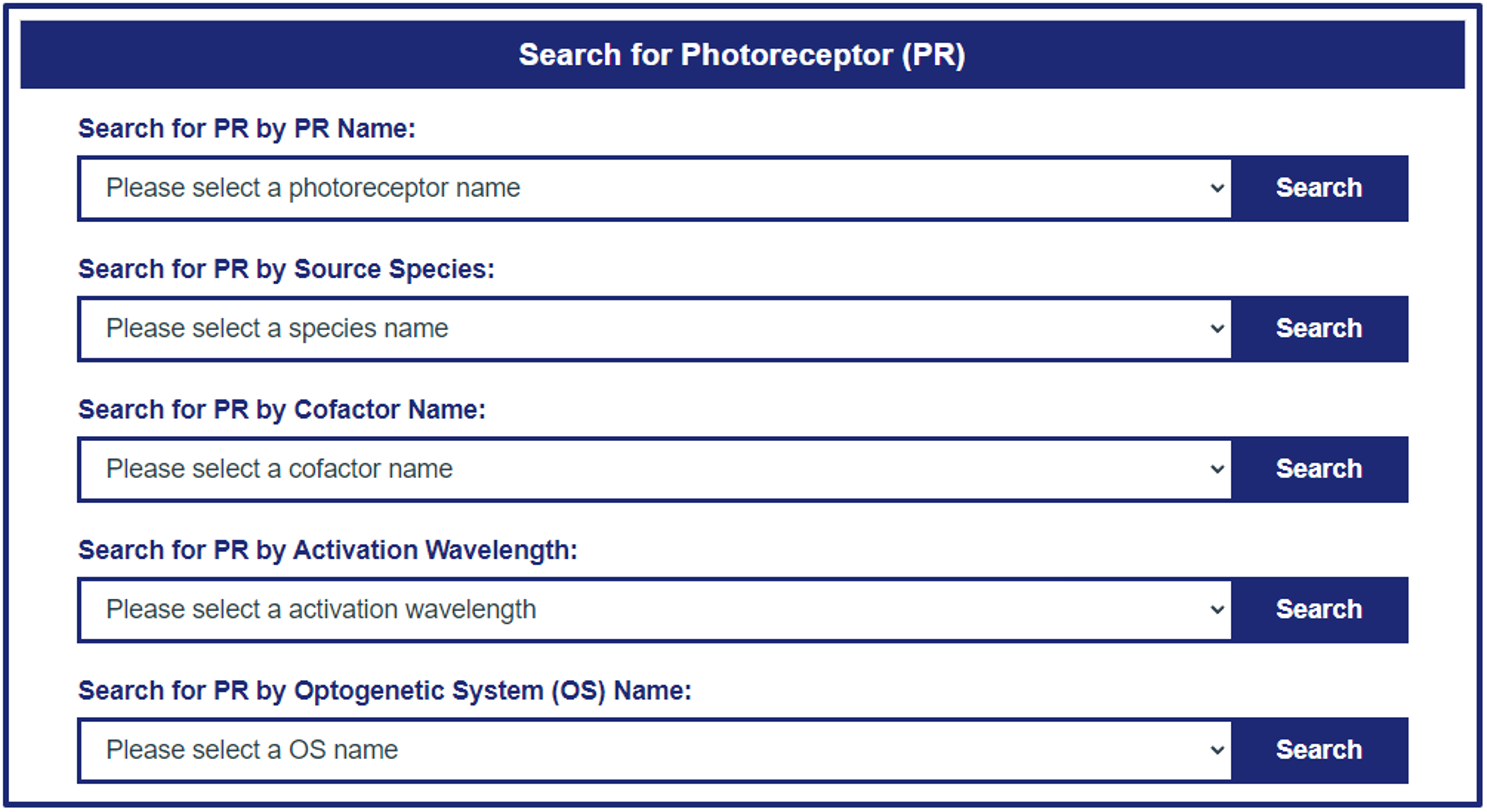
1. Search for PR by Photoreceptor Name
In the field of “Search for PR by Photoreceptor Name”, users can obtain the desired PR information easily by select the Photoreceptor Name and click the “Search” button.
For example, if search “ChR1/VChR1 chimaera (C1V1)”, users can access to basic information of the PR. If you want to know more about this PR, you can click the corresponding “OT Info” button.
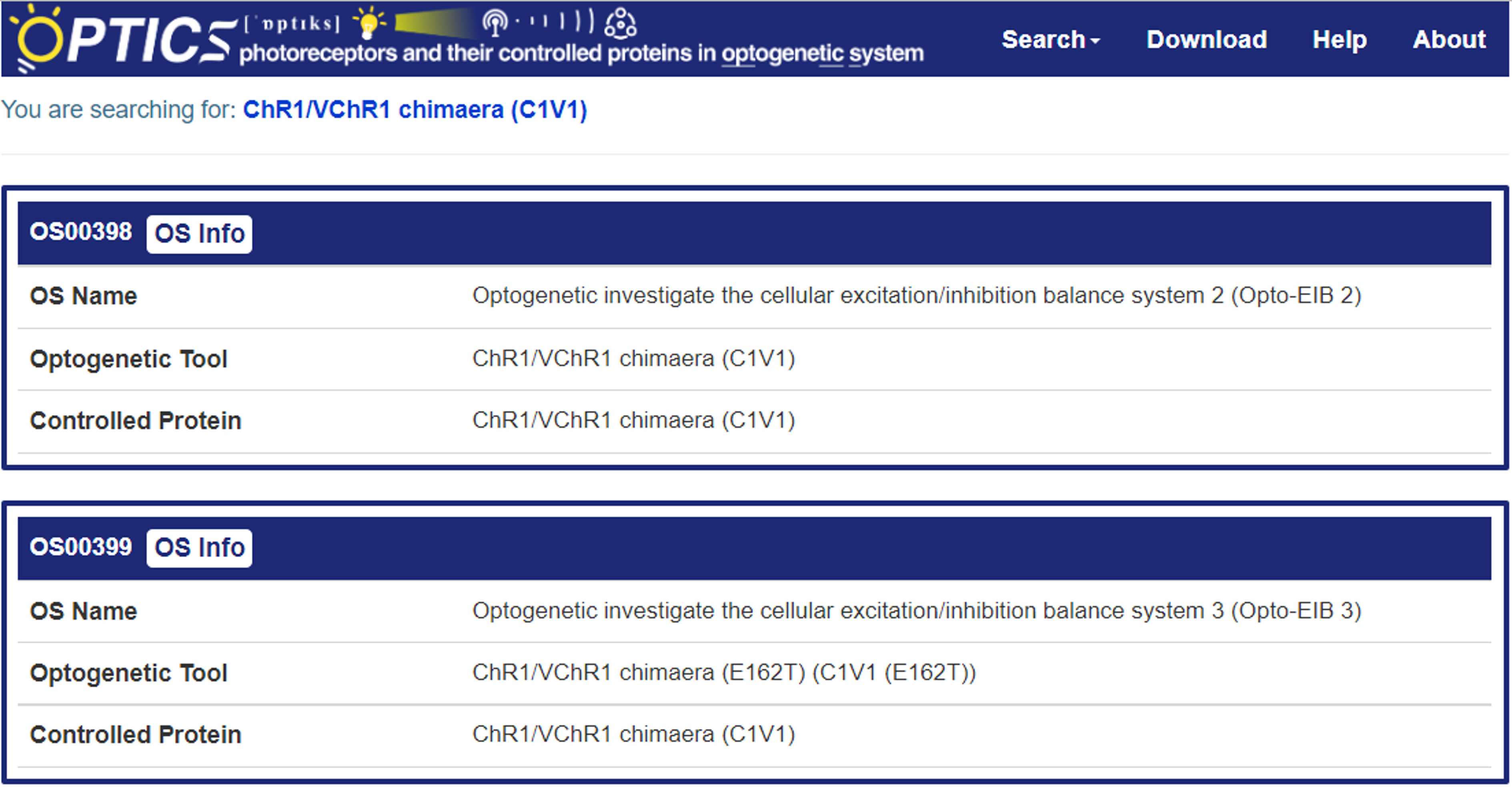
2. Search for PR by Source Species of Photoreceptor
In the field of “Search for PR by Source Species of Photoreceptor”, users can select one of the source species of Photoreceptor and click the “Search” button to get corresponding information of all photoreceptor from certain species.
For example, if search “Arabidopsis thaliana”, users can access to the information of the photoreceptor from Arabidopsis thaliana. If you want to know more about certain PR, you can click the corresponding “OT Info” button.
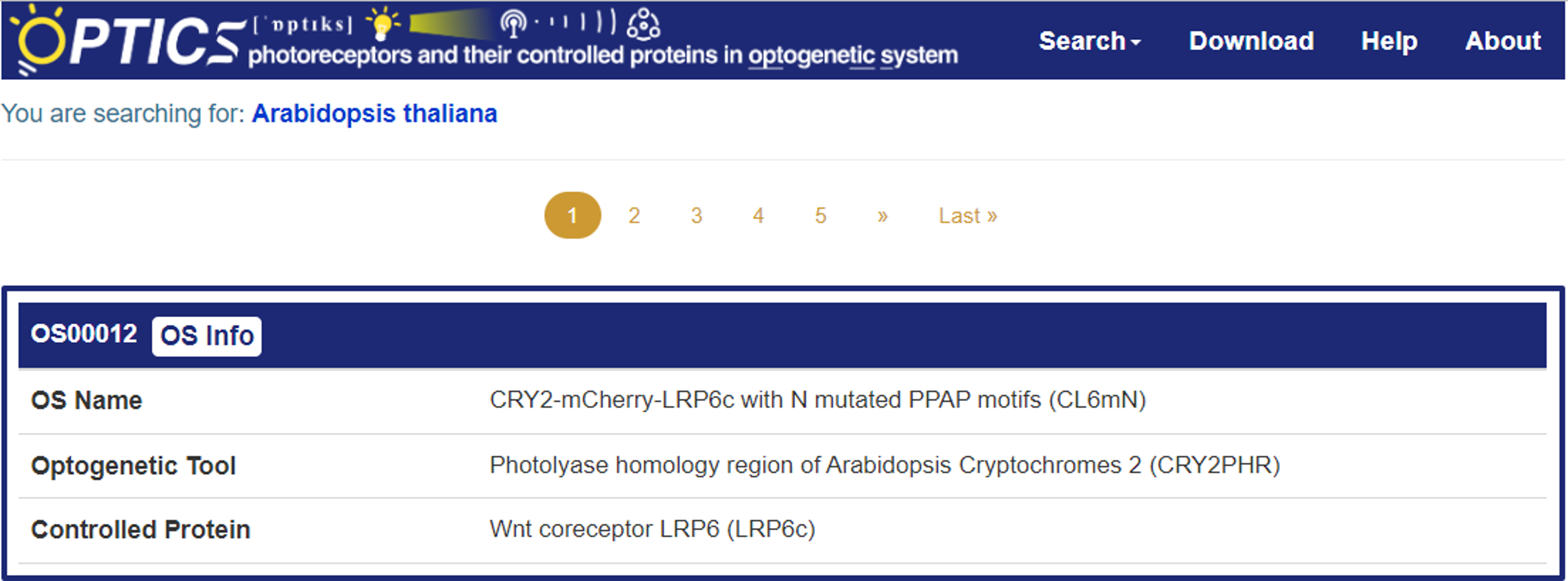
3. Search for PR by Optogenetic System (OS) Name
In the field of “Search for PR by Optogentic system (OS) Name”, users can obtain the desired PR information in specific OS by select the Optogentic system Name and click the “Search” button.
For example, if search “Photoactivatable GAL promoter to control transcription (PA-GAL)”, users can access to the information of PR in PA-GAL. If you want to know more about the PR, you can click the corresponding “OT Info” button.
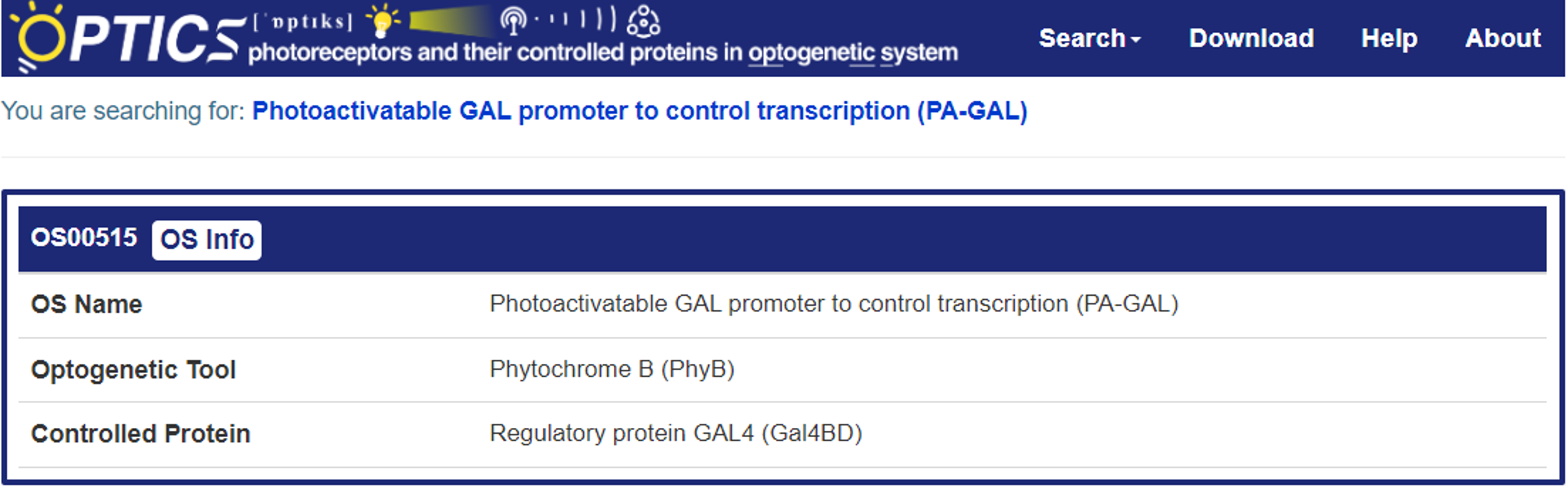
4. PR information
By clicking the “OT info” button, the detained information of photoreceptor (PR) will be displayed. Take “CRY2PHR” as an example, details of PR are divided into five parts: “General Information of This Photoreceptor (PR)”, “Photoreceptor Detail of This OT”, “Complementary Protein Detail of This OT”, “Cofactor Detail of This OT” and “Optogenetic System (OS) Consisting of this OT”.
The general information of “CRY2PHR” including PR name, PR Components and 3D structure of the Photoreceptor and you can click the “Detailed Info” button to reach the specified information box to view related information.
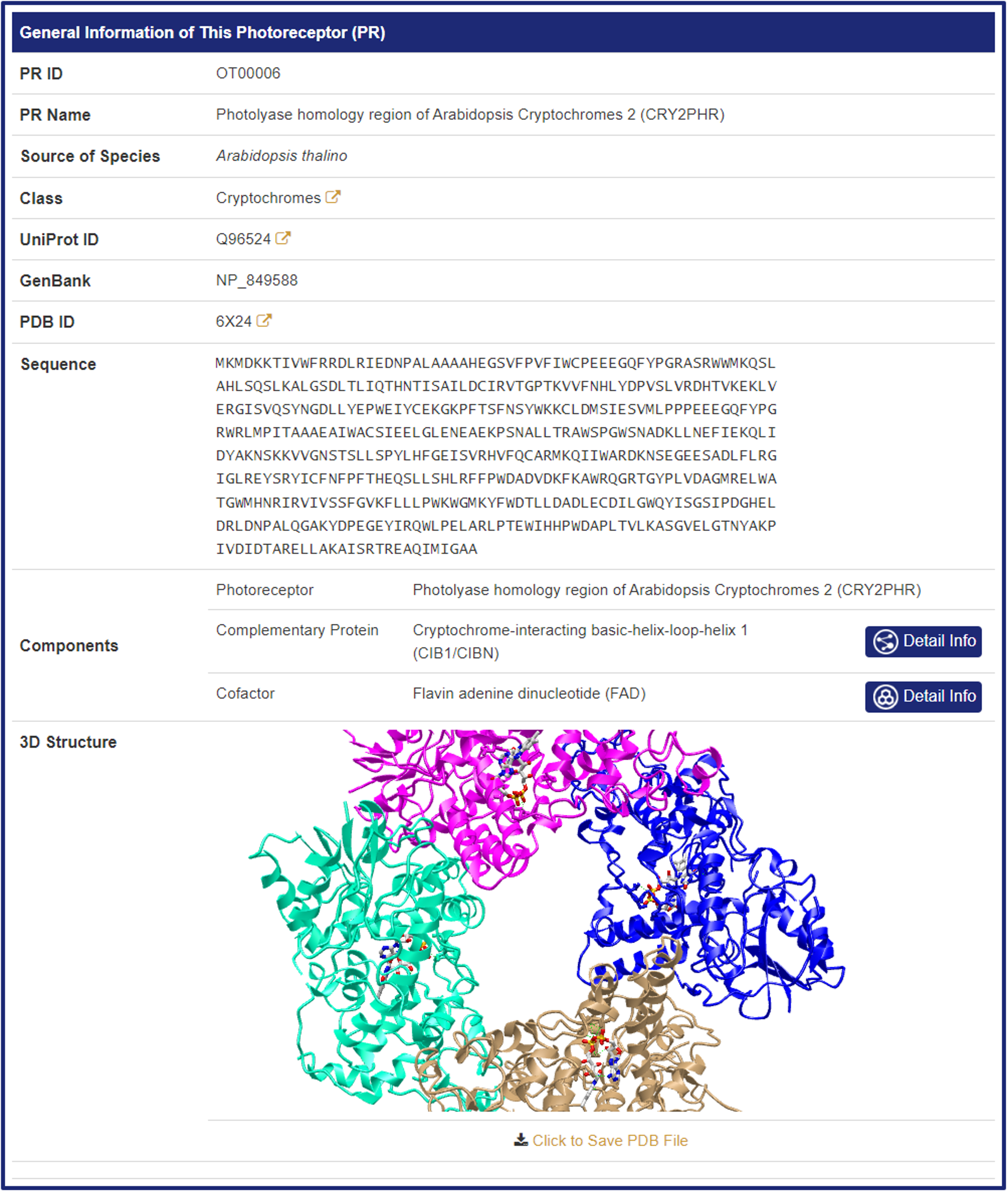
“Complementary Protein Detail of This OT” contains the Complementary Protein name, Uniprot ID and the Sequence of the complementary protein, if you are interested in the complementary protein, you can also click the hyperlink button to look through related information in Uniprot.
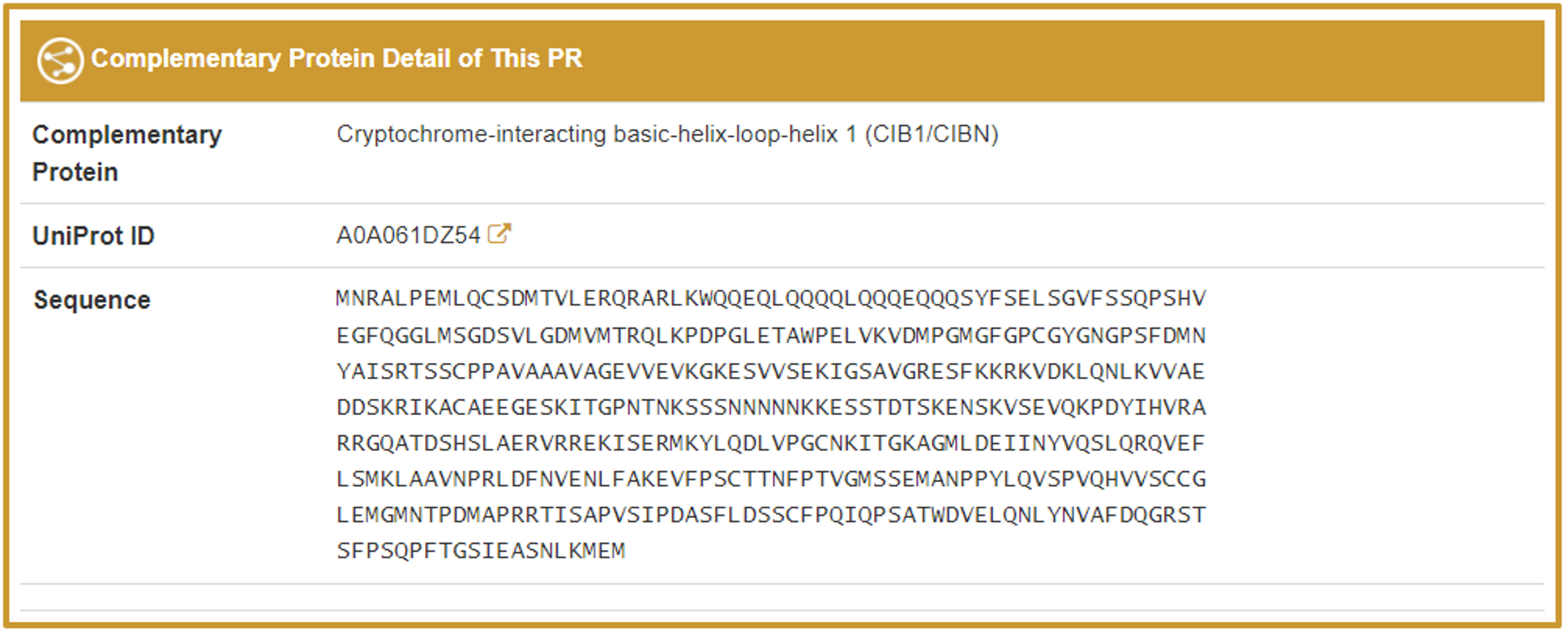
“Cofactor Detail of This OT” contains the Cofactor Name, PubChem CID, 2D Structure, Formula and Molecular Weight, if you are interested in the cofactor study, you can click the hyperlink to look through related information in PubChem.
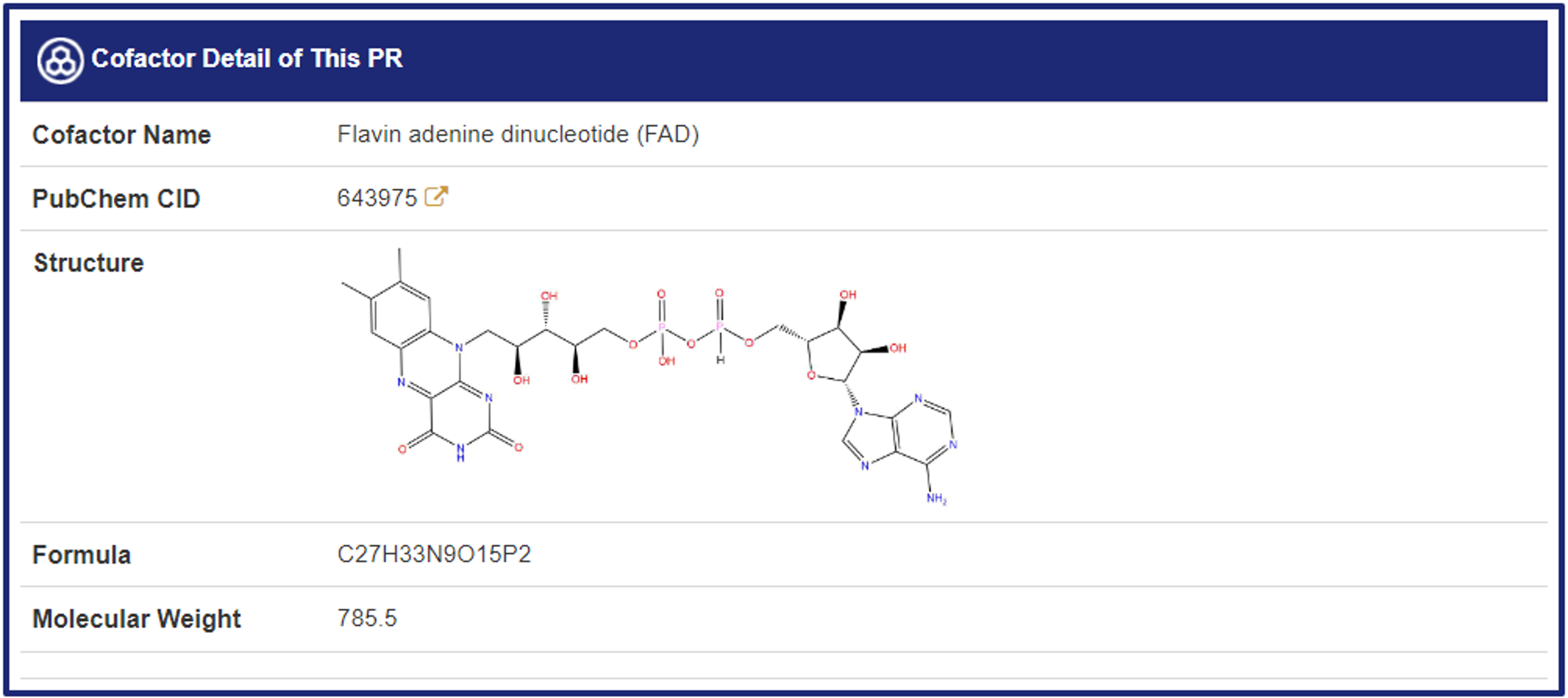
“Optogenetic System (OS) Consisting of this OT” puts the PR information and OS information together. You can clearly see the PR was contained in which OSs, and the detailed information of the OS can be obtained by simply click the “OS info” button behind each OSID. Besides, you can also obtain the controlled protein information by click the “Detail Info” button.
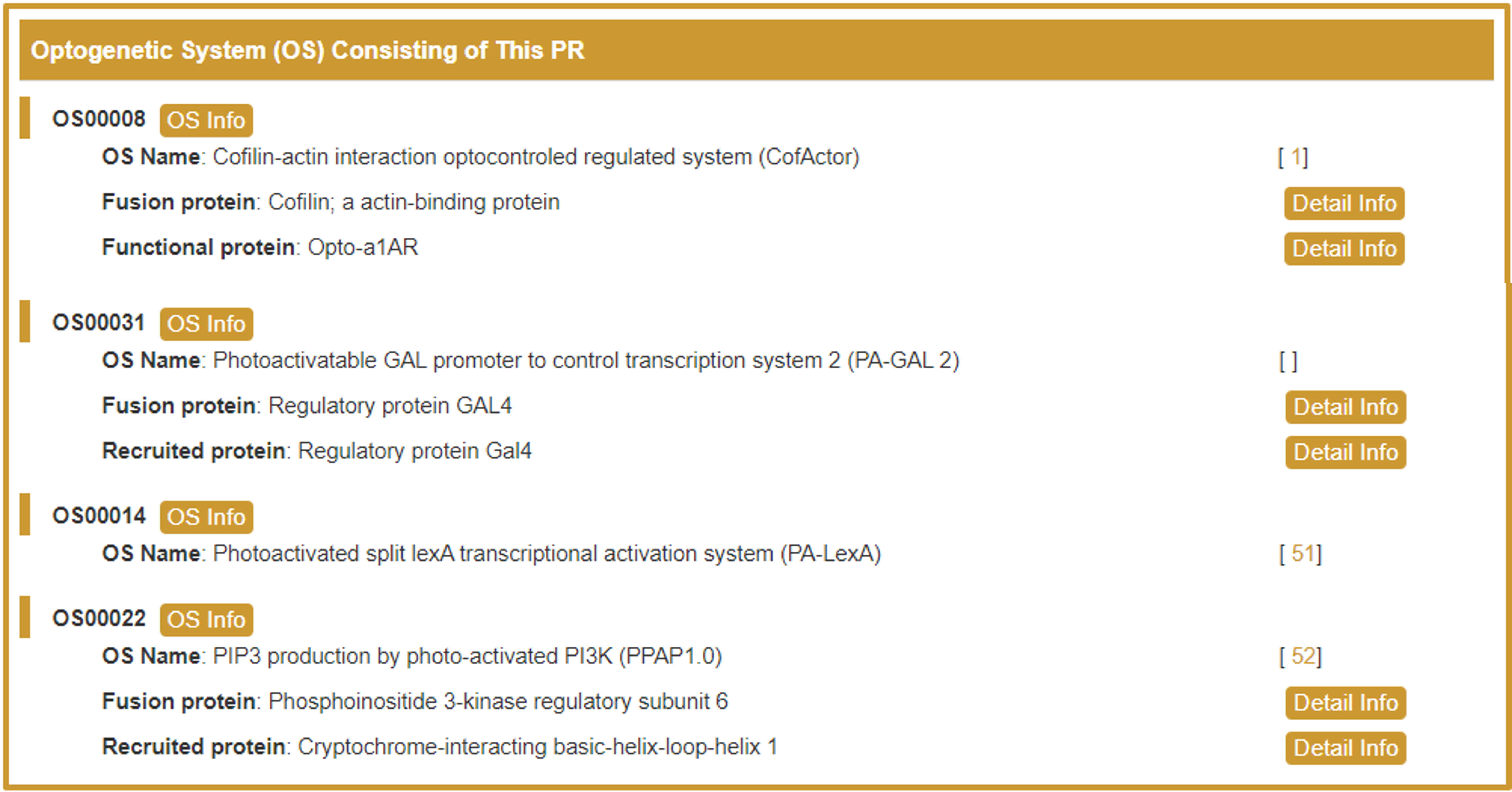
| Search for Optogenetic System (OS) |
|---|
In the field of “Search for Optogenetic System (OS)”, users can find OS entries by selecting Optogenetic System (OS) Name, OS Mechanism of Action, OS Controlled Signal Pathway and OS Activation Wavelength.
1. Search for OS by OS Name
In the field of “Search for OS by OS Name”, users can obtain the desired OS information by select the OS Name and click the “Search” button.
For example, if search “Light inducible nuclear translocation and dimerization system (LINTAD)”, users can access to the information of LINTAD. If you want to know more about LINTAD, you can click the “OS Info” button behind the OSID.
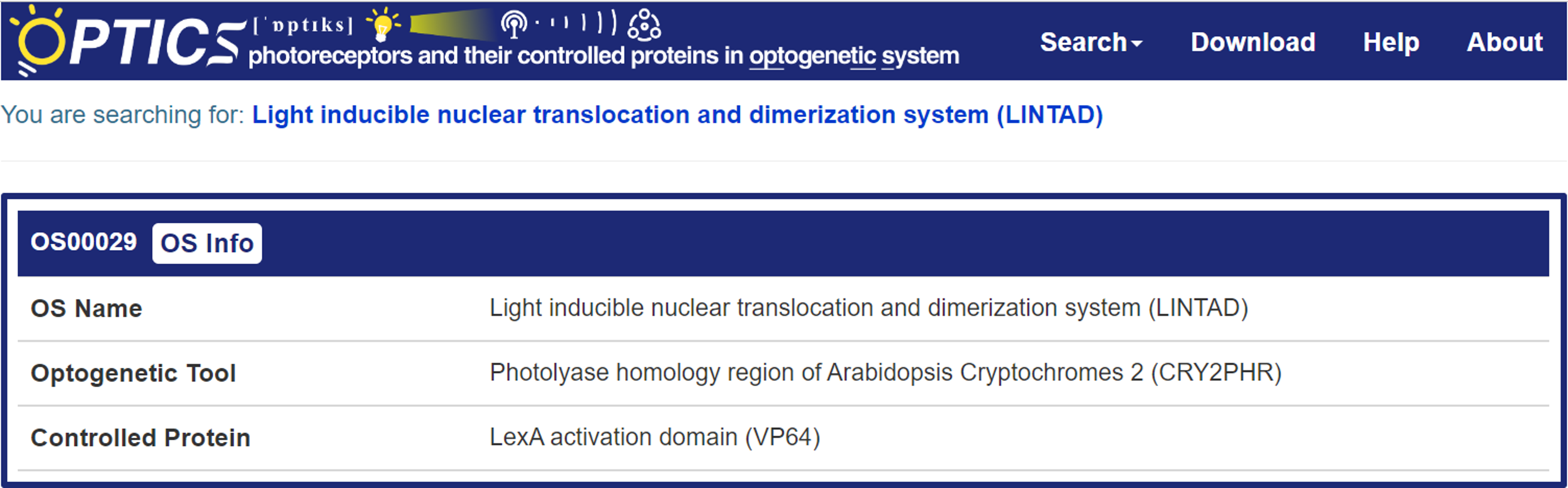
2. Search for OS by OS Mechanism of Action
In the field of “Search for OS by OS Mechanism of Action”, users can obtain the OS information by simply select OS mechanism of action and click “Search” button.
For example, if you search “cAMP production”, users can obtain the OS information which function by cAMP production, you can click the “OS Info” button behind the OSID to get the detailed information of specific OS.
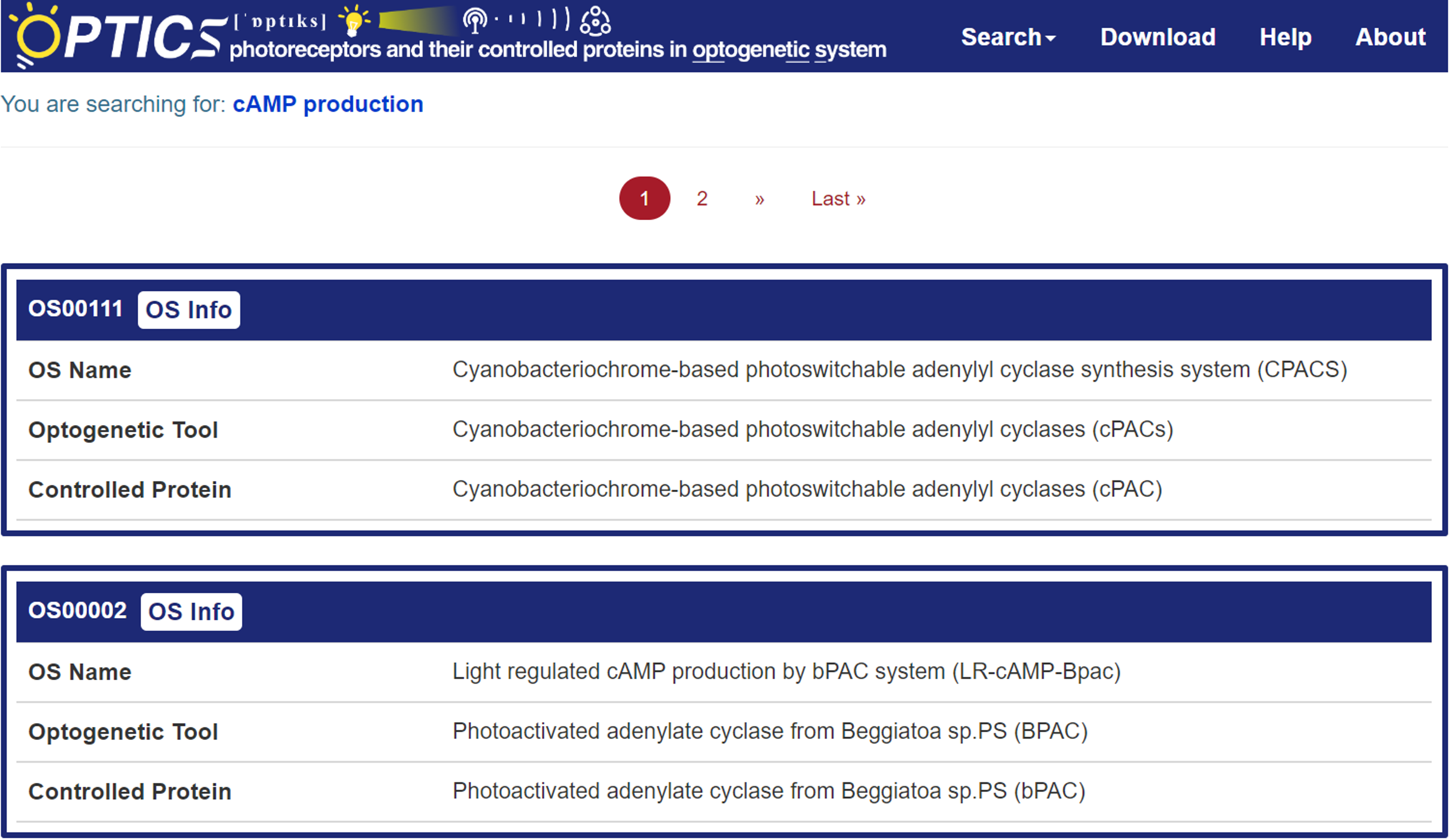
3. Search for OS by OS Controlled Signal Pathway
In the field of “Search for OS by OS Controlled Signal Pathway”, users can obtain the desired OS information by select the Optogentic system controlled signal pathway and click “Search” button.
For example, if search “Gene expression activation”, users can access to OS function for gene expression activation. If you want to know more about the OS, you can click the “OS Info” button behind OS ID.
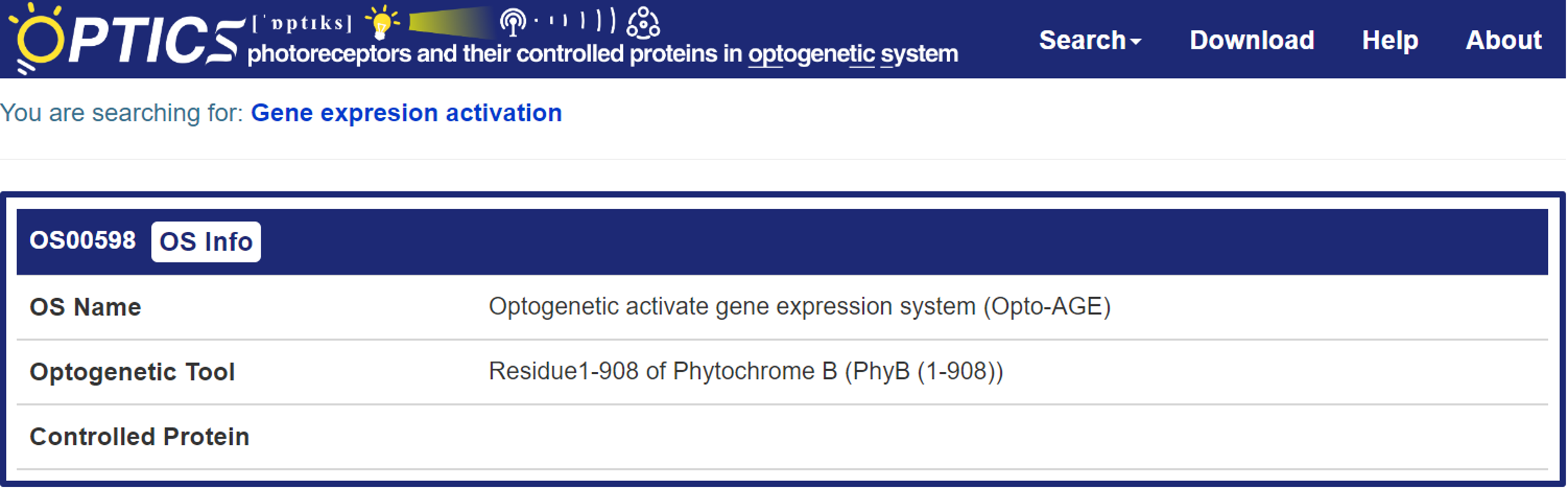
4. Search for OS by OS Activation Wavelength
In the field of “Search for OS by OS Activation Wavelength”, users can obtain the desired OS information by select the activation wavelength color and click “Search” button.
For example, if search “Blue”, users can access to OS activated by blue light. If you want to know more about desired OS, you can click the “OS Info” button behind OS ID.
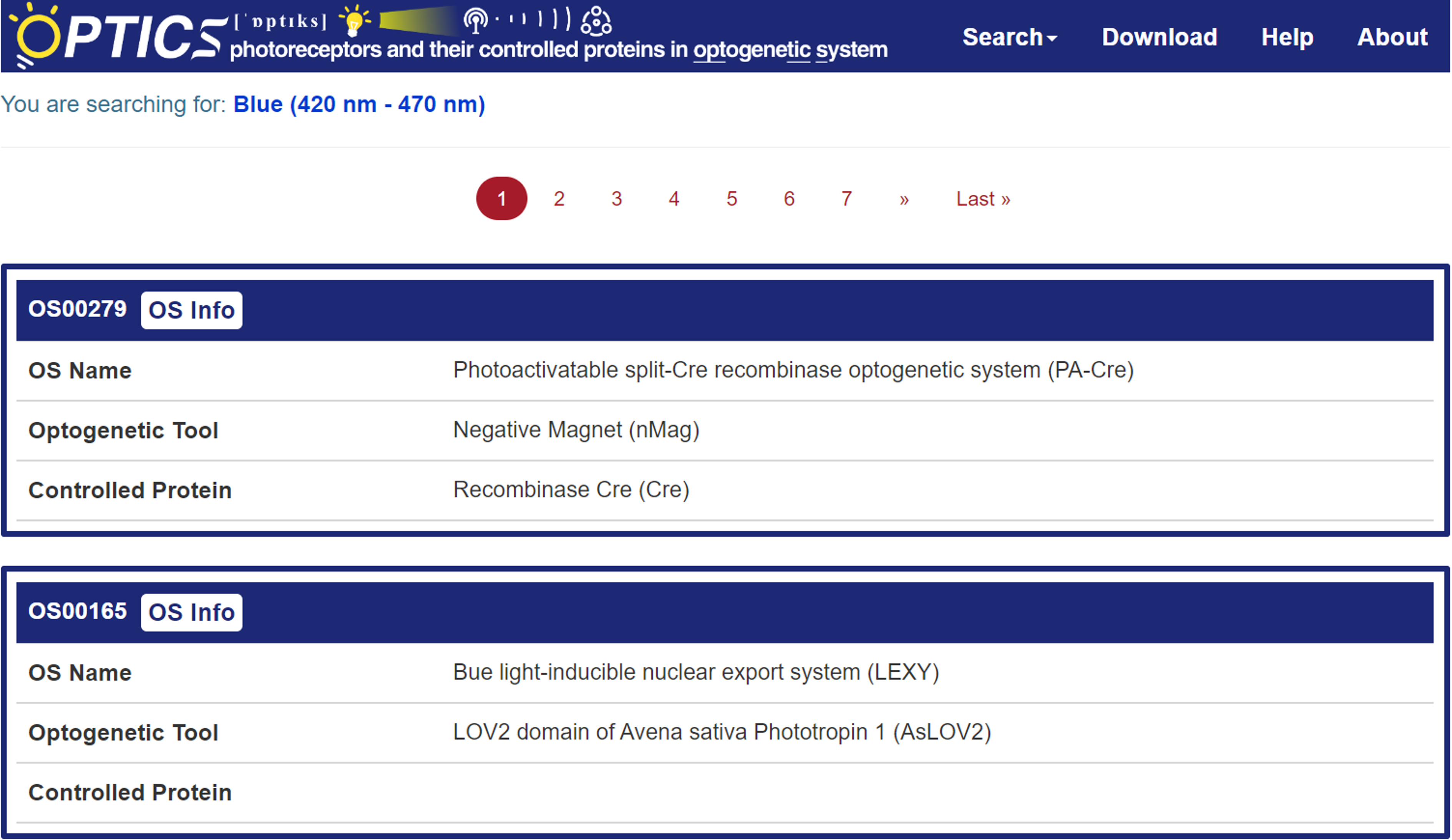
5. OS information
By clicking the “OS info” button, the detained information of OS will be displayed. Take “Light inducible nuclear translocation and dimerization system (LINTAD)” as an example, details of LINTAD are divided into two parts: “General Information of This Optogenetic System (OS)” and “OS Application Information (1)”.
The general information of “Light inducible nuclear translocation and dimerization system (LINTAD)” including OS name, Photoreceptor (PR) Components (including Photoreceptor name, complementary protein and cofactor) and Controlled Protein, users can click “OT info” and “Detail Info” to obtain the detailed information of PR and CP respectively.
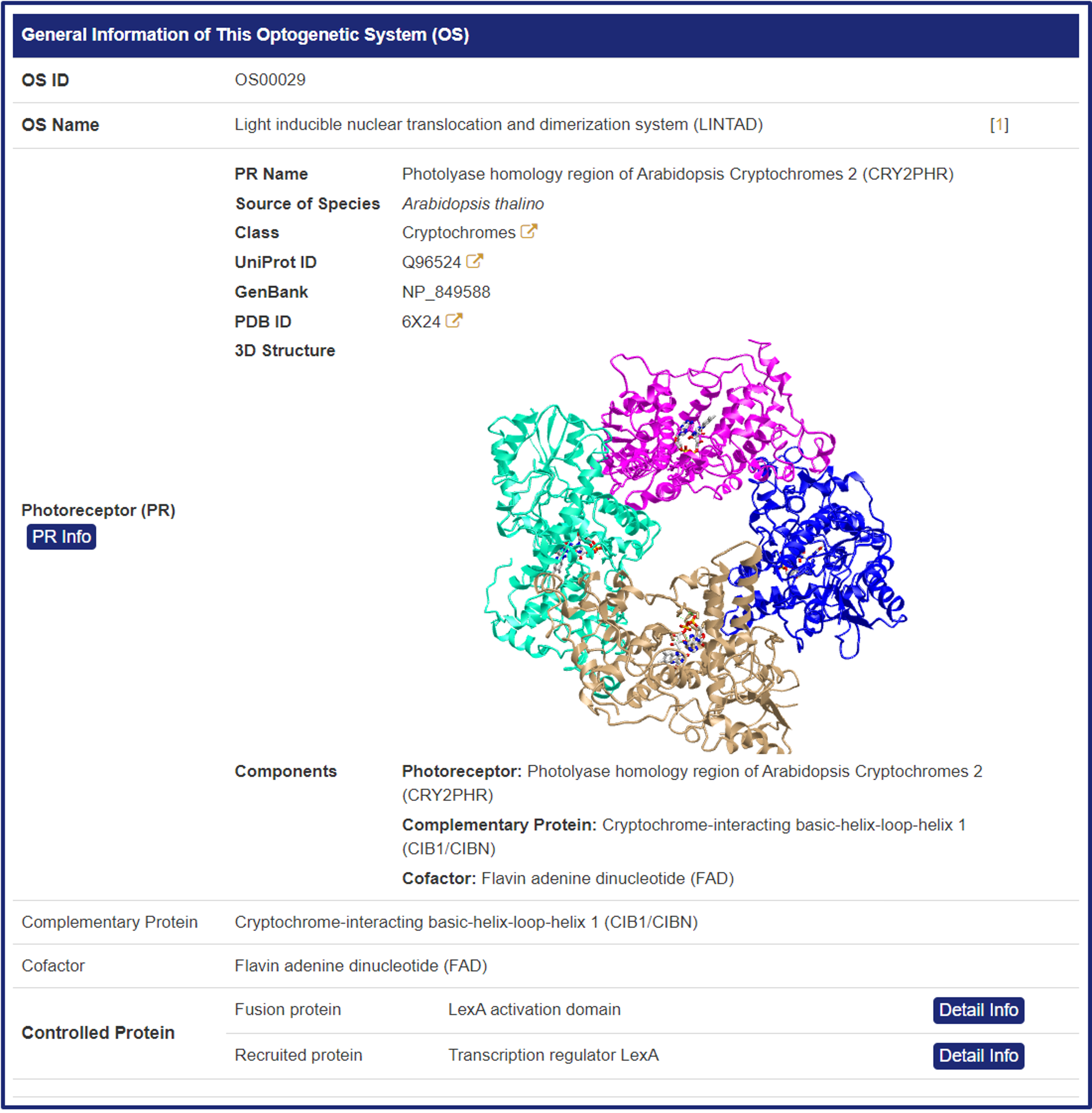
“OS Application Information (1)” provide the detailed information of the OS application related information. Information including “Mechanism of Action”, “Controlled Signal Pathway”, “Effect”, “Application”, “Light Information (including (De)activation Wavelength, (De)activation Time and Light Intensity)” and “Expression Information (Including Expression method and Cell Lines” were all provided at corresponding position.
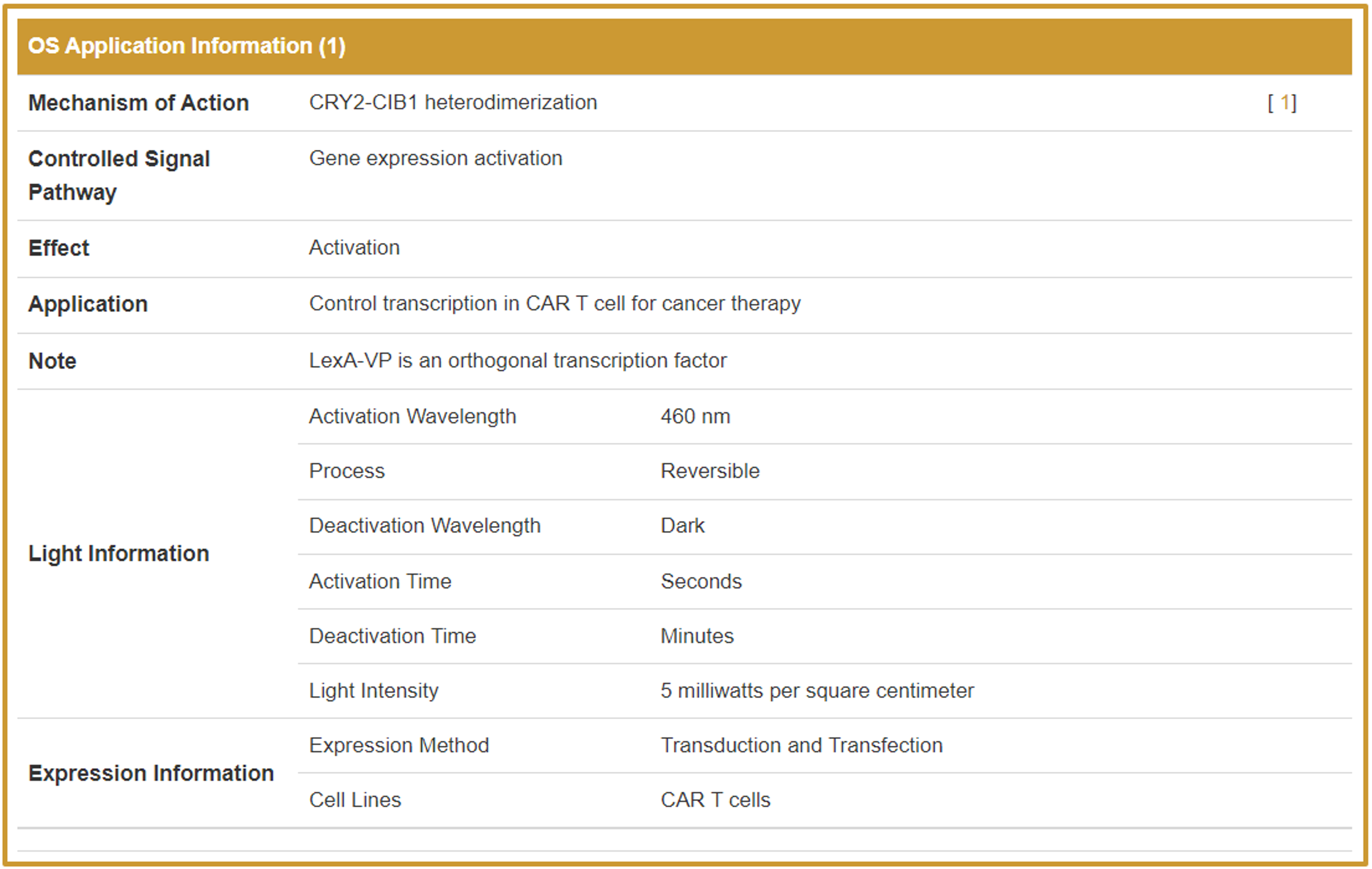
| Search for Controlled Protein (CP) |
|---|
In the field of “Search for Controlled protein (CP)”, users can find CP entries by selecting controlled protein (CP) Name, Photoreceptor (PR) Name and Optogentic System (OS) Name.
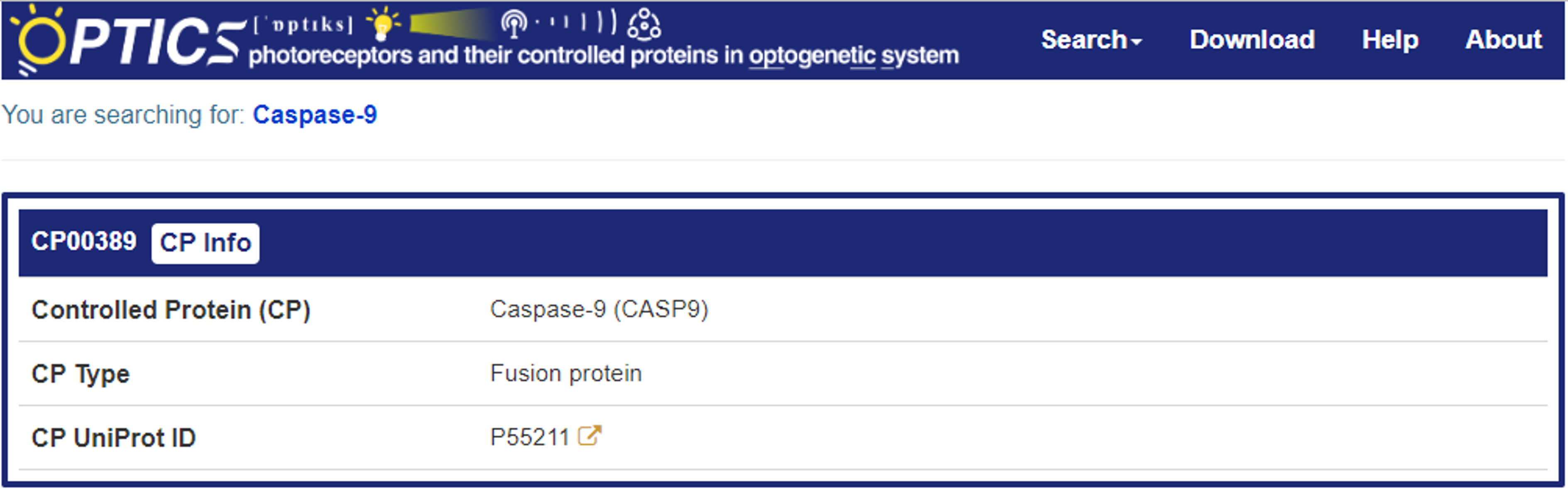
1. Search for CP by CP Name
In the field of “Search for for CP by CP Name”, users can obtain the desired CP information in specific OS by select the Controlled Protein Name and click the “Search” button.
For example, if search “Caspase-9”, users can access to the information of Caspase-9. If you want to know more about Caspase-9, you can click the “CP Info” button behind the CPID.

2. Search for CP by Photoreceptor (PR) Name
In the field of “Search for CP by Photoreceptor (PR) Name”, users can obtain the CP information controlled by specific PR by simply select PR name and click “Search” button.
For example, if you search “Photolyase homology region of Arabidopsis Cryptochromes 2 (CRY2PHR)”, users can obtain the CP information controlled by CRY2PHR, you can click the “CP Info” button behind the CPID to get the detailed information of specific CP.
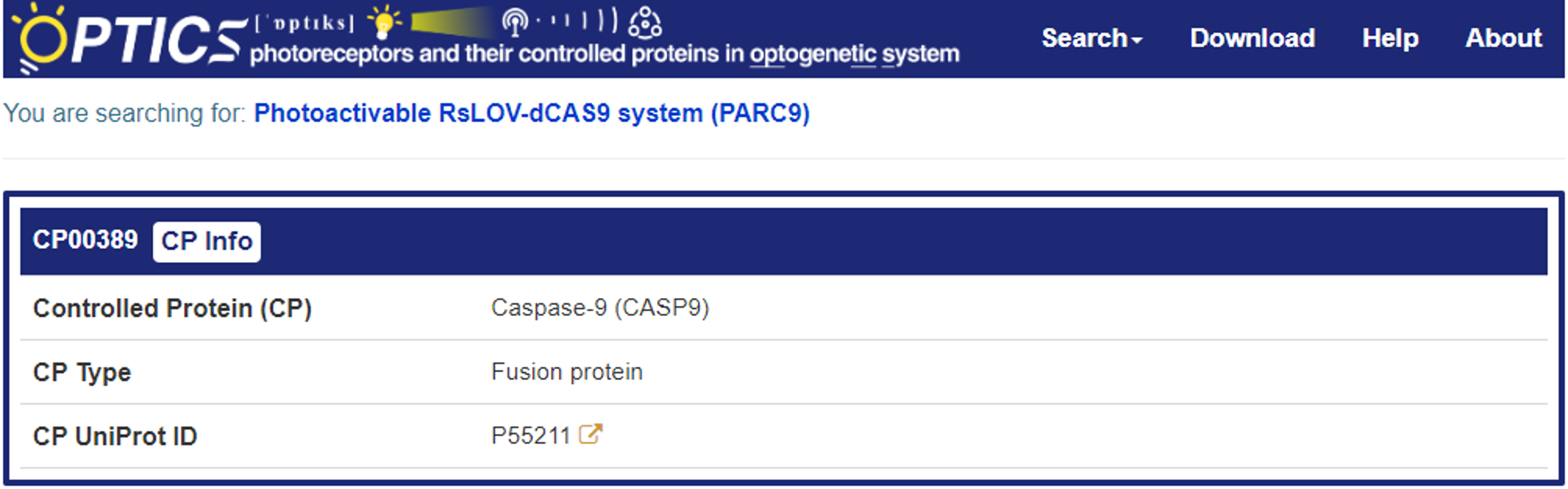
3. CP information
By clicking the “CP info” button, the detained information of CP will be displayed. Take “Caspase-9” as an example, details of CP are divided into two parts: “General Information of This Controlled Protein (CP)” and “Photoreceptor(s) (PR) Controlling this FP”.
The general information of “Caspase-9” including CP name, CP type, CP sequence and Uniprot ID of CP, if you are interested in the CP, you can click the hyperlink to go to Uniprot to obtain more information of the desired CP.
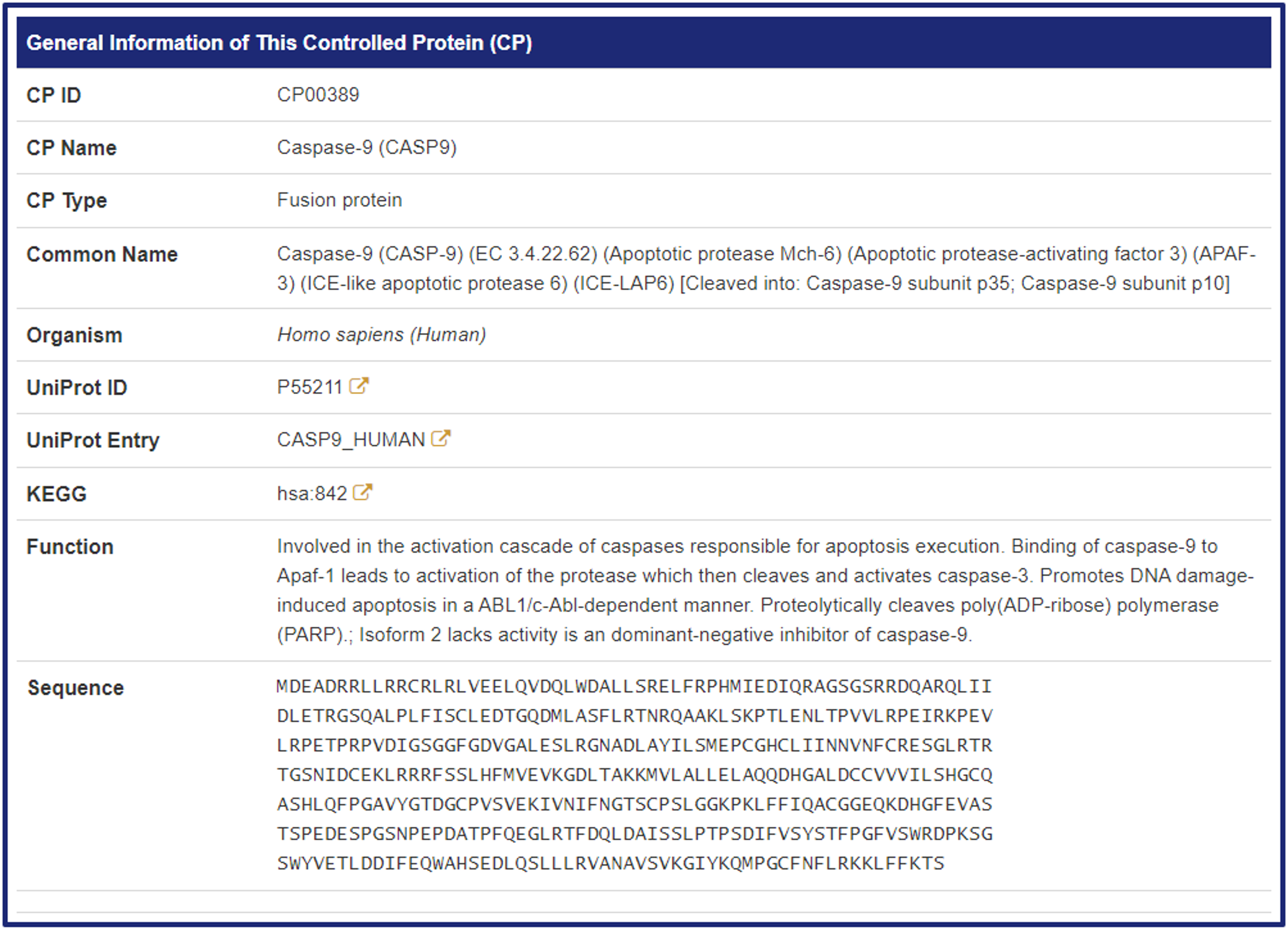
“Photoreceptor(s) (PR) Controlling this FP” provide a recapitulative information of the CP in certain OS. Users can both click the “OS info” and “OT info” to obtain the related information of certain PR and OS related to the specific CP.